JoomConnect Blog
Facebook 101 - Page Posting Options [Social Media 101]
As a business owner having a Facebook Business Page is the first step. The next is posting and actually engaging with your followers.
As long as you have privileges to post on behalf of your Facebook Business Page, you can take advantage of a lot of unique posting options that are sure to make your posts stand out. By using the free posting options you can increase your engagement with your customers, prospects, and followers.
So, What Are Your Posting Options?
You will find these options at the top of your Facebook Business Page.When you expand the area where you can create a post, you are met with a screen similar to the image below.
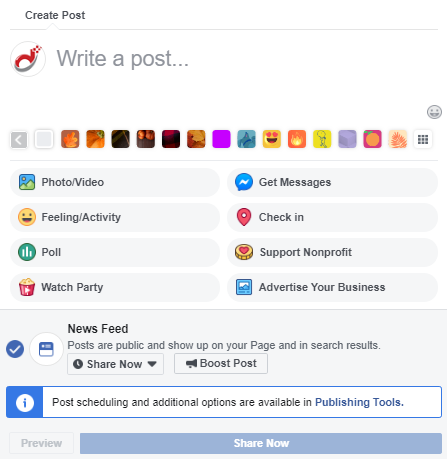
Currently Available Posting Options
Backgrounds / Emojis
Right above the text options in the image above, you should see some rounded squares of different colors. Those are backgrounds! You can add a fun background to a text-only post to make it stand out more.
Right above those to the right of your text box, you should see a little smiley face. Clicking on that will bring up emoji options, which makes it easy to add them if you’re on a desktop computer and not mobile.
Photos/Videos
Hopefully you’re already posting photos and videos to your page! Images and videos, especially ones from around your office, are relatable to people who may just skim their Facebook news feed.
Clicking on this option will allow you to quickly do the following:
- Upload Photos/Video - Add photos or videos to your status
- Create Photo Album - Build an album out of multiple photos
- Create a Photo Carousel - Build a scrolling photo carousel with a link
- Create Slideshow - Add 3 to 10 photos to create a video
- Create an Instant Experience - Tell a more immersive story by combining images and video
The Slideshow option is particularly good for ads. Slideshow ads are easy to make and edit with low to no production costs. You can add music or short text along with the images to show your business. Slideshows use less data than videos and will play, and loop on viewers’ news feeds.
Instant Experiences are a new available option. Instant Experience is a one-click technique that enables a brand to tell a story outside a normal ad. This allows the user to stay on Facebook while getting to know the brand, while allowing the brand to take control of what the user gets to see. They are often overlooked by businesses due to the extra time it takes to set up. Within an Instant Experience, users are able to watch engaging videos, photos, and swipe through carousels, tilt to pan, and explore lifestyle images with tagged products all in one ad. It sounds intimidating to set up, but Facebook has added easy-to-use templates to help you get started. Learn more about them by heading to Facebook’s Official Help Page regarding them.
Feelings/Activities
You can add feelings or activities to your posts to humanize your business, and show that its not just scheduled posts going to your page. Currently, you can say as your page that you’re:
- Feeling…
- Celebrating…
- Watching…
- Eating…
- Drinking…
- Attending…
- Traveling to…
- Listening to…
- Looking for…
- Thinking about…
- Reading…
- Playing…
- Supporting...
Polls
Another good option to use is the poll option; this allows a business to pose a question to its viewers and allows the viewers to vote. Polling is a great way to interact with your clients, future clients, and prospects. This allows them to know that their opinion is valued and that you are engaging with them.
Currently, you can ask a question in a text box, then list multiple options below to choose from. These options can be in the form of images or gifs! You can set specific durations for your poll too.
Watch Parties
Watch parties are a great way to get to the top of your followers’ Facebook feeds. You can search for videos or click a particular category to find a video, then add the video or videos you want to be a part of your watch party to your “Queue”. You can then invite people to your watch party, which sends them a notification with an invite to join. From there, you can chat with your target audience in real-time! Once the Watch Party is done, it saves a recap to your page that displays videos played during the watch party and all comments made.
Get Messages
The Get Messages option is one of Facebook’s advertisement types, and it’s a great one to use.
People want to feel connected to a company before doing business with them. With Facebook’s “Page Inbox”, it allows one location for all messages to go and be managed. From this inbox, you can view and reply to messages on your mobile device or your computer. This ad type encourages your audience to send you a message to your page’s inbox.
As a business owner we know your time is limited. Fortunately, you are able to view messages from Facebook or Instagram, view visitor page posts, and page recommendations - all without switching apps. You can even set up automated replies to say hello and when a response might get to them. However you decide to set up your messaging, make sure you get back to your audience. This is crucial to keeping open lines of communication with them. Interaction with your audience, and ease of communication is key.
Check In
Check in allows you to add a particular location to your post. This is great to use if you’re attending a local or industry event so you can better show that you were there.
Support Nonprofit
Choose a charity to support through your page, and show them off! This charity will need to have a Facebook Page. This will essentially allow you to add a ‘donate’ button so that people who follow your page are encouraged to give money to your chosen charity.
Advertise Your Business
Clicking on advertise your business shows you multiple ad options that you can run through your page, as well as the option for automated ads.
Facebook has automated ads that you must have a Facebook page to be able to advertise on Facebook. Using their automated ads takes a small amount of time to answer a few questions about your business so that they can create ads for your specific audience that you are looking to reach. Depending on the feedback from your audience, you are able to adjust your ads - when they run and who they reach.
Here is a brief summary of each of the ad types currently available.
- Boost a Post - Boosting a post is when you promote one of your existing posts to a wider audience. Check out our Facebook 101 Boosting blog for more information.
- Boost an Instagram Post - You’re also going to see an option to boost an Instagram post here if your Instagram Business Account is connected to your Business Page.
- Get More Leads - The ‘get more leads’ option is essentially a mini form that Facebook will show to your selected audience.
- Promote Your Send Message Button - This option promotes the button on your page. Many companies will publish a ‘Send Message’ button, which is why you’ll likely see this option on your page. You can change the button that appears by going into your page settings.
- Promote Your Page - Promoting your page advertises your page to people who might be interested in your content as a way to encourage more people to follow your page.
- Promote Your Business Locally - This type of ad is a good option to use if you’re trying to get local business decision makers inside your company.
- Get More Website Visitors - This can be a boosted post or a brand new post that will show your ad to people from the audience you selected who are more likely to click on your post to get to your website.
We will be writing a full blog covering these in more detail, so be sure to follow our Facebook 101 blogs so you don’t miss it!
Additional ‘Create’ Options.
Facebook has recently added a couple other options above where you’d write a post that you can use.
Create a Live Video
Live streaming is now a different way for businesses to get their brands out there and get their viewers involved in real-time because you are able to interact with your viewers as you are streaming. Businesses are able to use this to promote products or services, give a behind the scenes look at your business, show how products and services are created, how your team works, live events you attend, and interview your staff and other people that are in your niche.
You want to walk your viewers through these videos and interact with them and answer questions as they come in. This keeps the viewers watching and wanting to see more. It also helps your audience become more interested in your business. Even though live streaming is newer in marketing, it draws in a lot of viewers due to the ability to interact with what they are seeing in real-time.
Create an Event
This is a great way to get the word out about an event that you are going to or an event you want people to come to. Check out our Facebook 101 blog on events to learn more about Facebook Events.
Create an Offer
Having a Facebook Business Page allows you to give out offers, discounts, or deals. It has been proven that Social Media campaigns are 60% more effective than traditional ads.
Before you run your campaign you will want to decide on what you expect to get from this campaign, whether it is to increase online sales or get customers into your business, or to increase sales. Either way, running these types of campaigns have been effective.
It’s Time To Get Posting!
There are so many ways to get your business and brand out to clients and prospects through Social Media. When paired with various other tools and outlets, social media can be a valuable addition to your business' marketing strategy. For more marketing advice - both on Facebook and elsewhere - subscribe to our blog and explore the rest of our site!

![Facebook 101 - Page Posting Options [Social Media 101]](http://www.joomconnect.com/images/easyblog_articles/814/b2ap3_large_facebook-social-media_186207692-101-400.png)
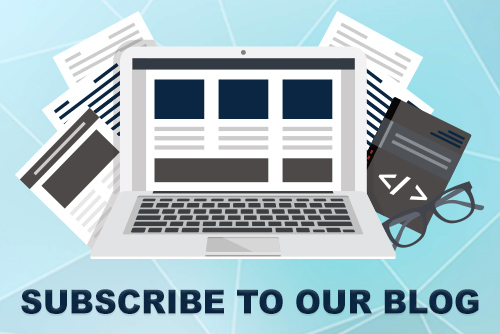
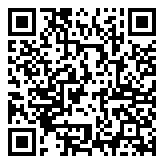
Comments