JoomConnect Blog
Facebook 101 - Page Roles [Social Media 101]
Nearly everyone is on Facebook. Because of that, so are many businesses, and it can be confusing how to go about managing a page for your business, and determining who should be allowed to do what. Today, we are going to go over the basics you should know before you hand out those roles to your staff or business partners.
What You Need to Know
Did you know that you can give multiple people access to your business’ Facebook page? Don’t worry - this isn’t the security nightmare that it sounds like. Facebook’s Page Roles allows you to give full or limited access to your MSP’s Facebook page so that they can take care of some - or all - of your Facebook marketing efforts.
Before we get into the types of roles, there are a few other things we should mention. First and foremost, you need to know about Facebook Business Manager. Facebook Business Manager assists advertisers in integrating their Facebook marketing across their business and external partners. This tool makes it easier to manage roles and have the people in those roles manage your page.
The next and very important thing you’re going to need to determine is who you are going to give roles to on your business page. These people will need to have their own personal Facebook account. You don’t want to use fake accounts. If the account is found to be fake, it will get removed from Facebook and can be very difficult to get a new account set up. Once you staff who will be assigned to roles and have their accounts set up, you will want to know who will be taking care of what things regarding your page and have them aware that you are going to be setting up these roles for them. You must be an Admin to be able to manage the roles for your page.
As the creator of the Business Page, you automatically become the Admin until you assign another person as Admin or share the role with another person. Some additional things to keep in mind regarding Admins:
- By accepting the page Admin role, you have the highest access level someone can have on a Page
- If there are multiple people as the Admin, you will want to make sure that it is someone that you trust with your business, as they can remove you from the Admin role as well
- When assigning someone as the Admin, you may have to wait seven days before you can demote or remove another Admin
Page Roles and How to Assign Them
There are six different kinds of roles for people who manage the page. See the table below to see what they can do:
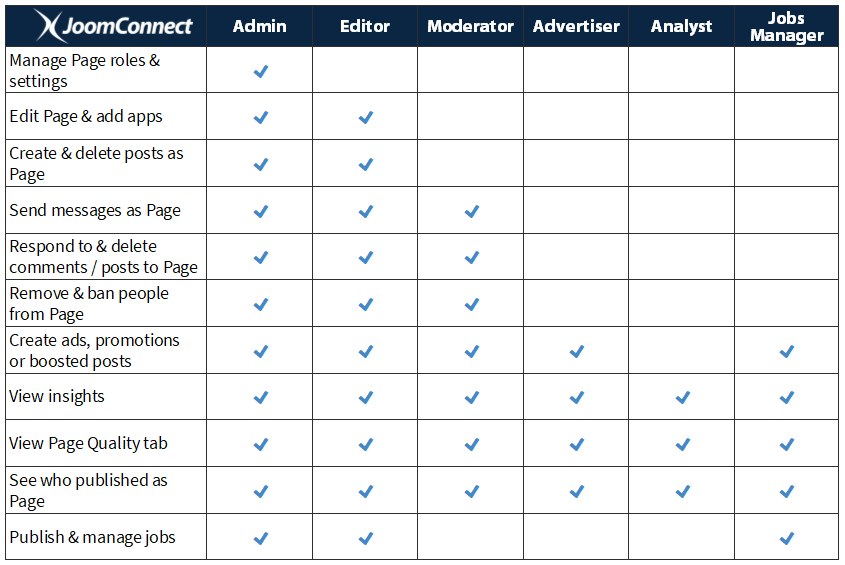
To give someone a role on your Facebook Page or see who currently has what role, click on Settings at the top of the page, then click Page Roles in the left column. From here, you can do the following if you’re the Admin:
- Give Someone a Role - To give someone a role, begin typing in the name or email of the person you want, click on Editor to select the role from the dropdown menu that is provided. You will then need to click Add and enter your password and boom, they are on their way to managing your page.
- Manage Existing Page Roles - To remove a person from a role, click Edit, then Remove and Confirm; you may also need to enter your password again at this point. You can also change a staff member’s role by going to Settings, Edit, then using the dropdown box to the new role. Don’t forget to Save.
If you are not friends with the person on Facebook that you are adding to assist with your page, you will need to become friends and accept each others’ invites so that they can help you to manage your page. We do recommend that there are at least two people with admin access in case one gets locked out.
Own Your Page
Having people help you manage your Facebook page isn’t uncommon. As a business owner, you have a lot on your plate, and you don’t always have time to do everything. However, you do need to be careful when assigning permissions. We can’t stress it enough that anyone you place in an Admin role needs to be someone that you trust business wise, as this can become an issue in the future.
If you have Facebook Business Manager, this can give you more control over others Admin permissions on pages without the risk of losing your access to the assets later on. Whoever is the Admin on Business Manager is the person that owns that asset. This person has complete ownership over the Page and even over the Admins on the Page. Best practice would be to make sure that the person that has Admin on Business Manager should be “C-level”; no other employees should need that kind of access to your Business’ page. Again we encourage that you have 2 “C-level” admins in case one gets locked out.
Hopefully we helped answer some questions you may have had, or it may have inspired more questions for you to look into so you have full control over your business page. Stay tuned for future blogs breaking down Facebook and what you need to know to help your business reach new markets and new audiences.

![Facebook 101 - Page Roles [Social Media 101]](http://www.joomconnect.com/images/easyblog_articles/739/b2ap3_large_167998362_S-inbound-marketing-sm101-400.png)
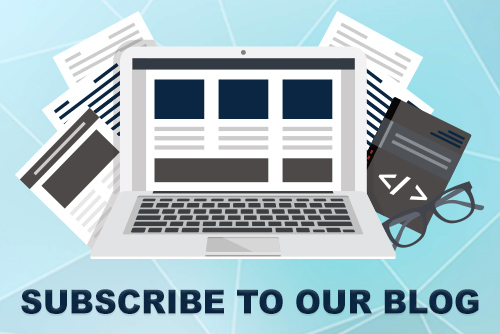

Comments