JoomConnect Blog
Facebook 101 - Facebook Events [Social Media 101]
Does your MSP have an upcoming event? If so, then I’m sure you’re promoting that event to those who would be interested in attending. Have you considered doing this though a Facebook Event?
If not you should, it can easily be done through your company’s page!
Why Create a Facebook Event?
Facebook Events can be used to drive awareness and attendance to events that you’re hosting. Remember: a lot of your audience is going to be on Facebook! Events have their own section in a person’s personal Facebook, so people can browse public events to see what they’re interested in attending. And, since 35 million people view a public event on Facebook every day, that they can be an attractive way to promote an upcoming event.
How to Create a Facebook Event on your Page
The first thing you need to do if you haven’t already is turn on the Events tab on your business' Facebook Page. To do this, head into your page’s Settings, go to ‘Templates and Tabs’, then add an Events tab.
Once that is turned on, you can head to the Events tab then click the ‘Create Event’ button. You will get a pop-up which will prompt you to fill out the following (required) information:
- Cover Photo or Video - This will default to the cover photo you use on your company’s page, but we recommend removing that photo and uploading one related to the event that you are hosting.
- Event Name - Your Event Name can be up to 64 characters long, so you’ll need to keep it clear and concise.
- Location - This is going to default to your company, as your company is hosting this event.
- Description - You can provide any additional information in the description of your event! Descriptions help provide more information about your event so guests know what to expect.
- Category - There are currently 23 different predefined categories that you can choose from. These categories help people who are browsing Facebook’s events and are interested in the topic of your event to find it.
- Frequency - You just need to input when your event is happening. You can set your event as occurring once, daily, weekly, or a custom frequency. Then, you enter start and end date(s)/time(s).
From here, you can choose to publish your event, but we suggest continuing to fill out additional information about your event like:
- Co-hosts - You can add any event co-hosts if there are any. You can add multiple friends or Pages, like sponsors or other businesses, to help spread the word. Note that all co-hosts will have editing privileges for this event and can add it to their calendars. These co-hosts will also have to accept your invite to co-host, and will show as ‘pending’ until they do.
- Details - You can add a more detailed schedule to outline different things that are going to happen during the event. For example, if lunch or dinner is only being served at a specific time, you can include that here. You can also add in various Facebook-generated keywords to describe your event. Adding keywords can help Facebook’s algorithm recommend your event to the right people.
- Admission - If you are requiring people to obtain a ticket to attend your event, paid or free, you can create tickets through Facebook itself or link to an external ticketing website. If you were requiring people to instead register via a form on your website, for example, you could include that link here.
- Options - Below that, you have some additional options that you can utilize related to who can post in your event, whether these posts need to be approved by a host/co-host, and whether or not the guest list is displayed to the public.
Promoting Your Facebook Event
After your event is created, you need to start advertising it. Aside from your promotion of it outside of Facebook, you can do the following to advertise your event through Facebook itself:
- Share your event to your Business page
- Create posts on your page advertising your event
- Share the event through your personal profile
- Invite people to attend your event
You can also go the paid route and create advertisements for your event. Or, you can boost the event itself. To do this, head to your Events page and click ‘Boost Event’. Then, select your objective, audience, budget, and schedule. We highly recommend boosting to expand the reach of your event.
Analyzing Your Event
Events have their own Insights tied to them so you can track their performance. While more simplified than other insights you can track through Facebook, it can still give you information regarding:
- The number of people your event reached
- Event Page views
- The number of people who responded ‘Interested’ or ‘Going’ to your event
- Event actions that were taken
- How many people clicked on ‘Buy Tickets’ (if applicable)
- Information regarding the age and gender of people who saw info about your event and who responded to your event
- The locations of people who saw info about your event and who responded to your event
- Insights into how your boosted Facebook Event performs
If you would like additional help with your Facebook marketing efforts, feel free to check out our other Facebook 101 blogs or give us a call at 888-546-4384 today.

![Facebook 101 - Facebook Events [Social Media 101]](http://www.joomconnect.com/images/easyblog_articles/726/b2ap3_large_facebook-events-400.png)
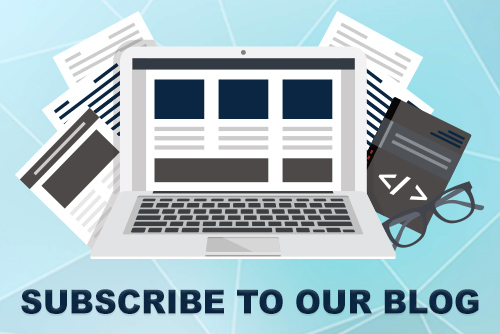
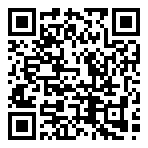
Comments