JoomConnect Blog
How to Optimize Your Google Business Profile: Part 4
If you’ve been following our series, you're aware we’ve been exploring Google Business profiles and the ways you can best optimize your profile to suit your business’ needs. Now, we are going to explain how to get started with claiming your business’ profile.
How to Claim Your Business and Build Its Initial Profile
The process behind starting your business profile really couldn’t be simpler. Log into the Google account you use for your business and find the Business Profile Manager page. Chances are, Google is likely already somewhat aware of your business, so you may be able to find it by just providing its name. Otherwise, creating a new Business Profile is a straightforward process:
The first step is to provide your business’ name. Again, Google may already know about it, and will provide a list of close matches it finds to what you entered. If your business is not identified, click Add your business to Google and select the appropriate business category. You can revise this later if needed.
You’ll then be prompted to add your business’ location. You’ll be asked to type in the official address, and potentially also be asked to place a map marker. You’ll then need to add your business phone number and website address, and once again verify your business’ physical location—most likely through a physical postcard sent to the office. Once you receive the postcard, you can enter the code printed on it to verify the account.
Then the fun part begins—data entry! The next section will cover how to make the most of the details you provide. Once you’ve finished supplying all the details they ask for (hours of operation, messaging preferences, a description of your business, and any photos you wish to provide) you can continue into your Business Profile Manager Dashboard. This dashboard is where you’ll create your ads and manage your reviews.
More to our current purposes, however, it is also where you can manage your profile itself, allowing you to further optimize it, as promised. You will learn more about optimizing your profile and how to make the most of it in the next installment of our series so if you don’t want to miss it, make sure to stay tuned or subscribe to our blog!

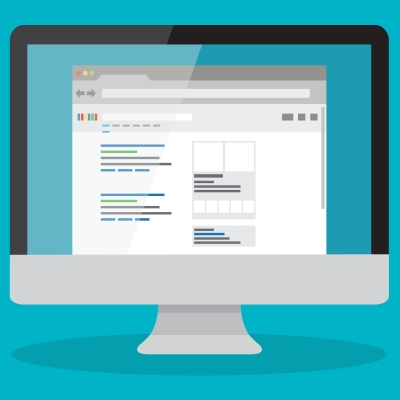
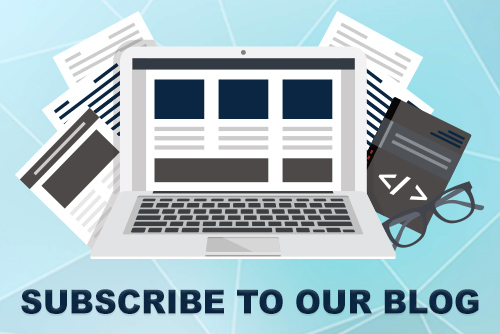

Comments