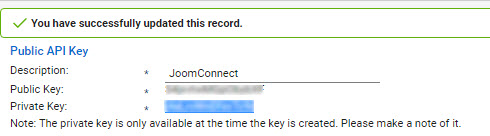API Key Setup in ConnectWise For JoomConnect
The following instructions are provided to set up the needed API Member that creates both a Public and Private key for the integration of JoomConnect with your ConnectWise.
Note: This setup does require access to the Members area of ConnectWise, if you are not an admin please share these instructions with your ConnectWise admin for completion.
1. Set a Security Role for JoomConnect
In ConnectWise go to System >Security Roles and create a new permissions level for JoomConnect and set the permissions to as follows:
Recommended Permissions for Security Role on JoomConnect API member
|
Companies
|
|
Permission
|
Add
|
Edit
|
Delete
|
Inquire
|
|
Company Maintenance
|
All
|
All
|
None
|
All
|
|
Company/Contact Group Maintenance
|
All
|
All
|
None
|
All
|
|
Configurations (customize)
|
All
|
All
|
None
|
All
|
|
Contacts
|
All
|
All
|
None
|
All
|
|
CRM/Sales Activities
|
All
|
All
|
None
|
All
|
|
Import Contacts
|
None
|
None
|
None
|
All
|
|
Manage Attachments
|
All
|
None
|
None
|
All
|
|
Management
|
All
|
All
|
None
|
All
|
|
Reports (customize)
|
All
|
All
|
None
|
All
|
|
Team Members
|
None
|
None
|
None
|
All
|
|
Tracks
|
All
|
All
|
None
|
All
|
|
Marketing
|
|
Permission
|
Add
|
Edit
|
Delete
|
Inquire
|
|
ConnectWise Campaign
|
None
|
None
|
None
|
All
|
|
Marketing Groups
|
All
|
All
|
None
|
All
|
|
Marketing Management
|
All
|
None
|
None
|
All
|
|
Marketing Reports (customize)
|
None
|
None
|
None
|
All
|
|
Project
|
|
Permission
|
Add
|
Edit
|
Delete
|
Inquire
|
|
Project Tickets
|
None
|
None
|
None
|
All
|
|
Procurement
|
|
Permission
|
Add
|
Edit
|
Delete
|
Inquire
|
|
Product Billable Option
|
All
|
None
|
None
|
All
|
|
Product Catalog
|
All
|
None
|
None
|
All
|
|
Products
|
All
|
None
|
None
|
All
|
|
Reports (customize)
|
All
|
None
|
None
|
All
|
|
RMA Entry
|
All
|
None
|
None
|
All
|
|
Serial Number Search
|
None
|
None
|
None
|
All
|
|
Sales
|
|
Permission
|
Add
|
Edit
|
Delete
|
Inquire
|
|
Opportunity
|
All
|
All
|
None
|
All
|
|
Opportunity Finance
|
All
|
None
|
None
|
All
|
|
Reports (customize)
|
None
|
None
|
None
|
All
|
|
Sales Dashboard
|
None
|
None
|
None
|
All
|
|
Sales Orders
|
All
|
All
|
None
|
All
|
|
Service Desk
|
|
Permission
|
Add
|
Edit
|
Delete
|
Inquire
|
|
Reports (customize)
|
None
|
None
|
None
|
All
|
|
Resource Scheduling (customize)
|
All
|
None
|
None
|
All
|
|
Service Ticket - Dependencies
|
All
|
None
|
None
|
All
|
|
Service Tickets
|
All
|
My
|
None
|
All
|
|
Service Tickets - Finance
|
All
|
None
|
None
|
All
|
|
Ticket Templates
|
All
|
All
|
None
|
All
|
|
System
|
|
Permission
|
Add
|
Edit
|
Delete
|
Inquire
|
|
API Reports
|
None
|
None
|
None
|
All
|
|
My Account (customize)
|
None
|
None
|
None
|
All
|
|
My Company
|
None
|
None
|
None
|
All
|
|
Security Roles
|
None
|
None
|
None
|
All
|
|
System Reports (customize)
|
None
|
None
|
None
|
All
|
|
Tables Setups
|
None
|
None
|
None
|
All
|
|
Time & Expense
|
|
Permission
|
Add
|
Edit
|
Delete
|
Inquire
|
|
Reports (customize)
|
None
|
None
|
None
|
All
|
2. Setup API Member
Go into ConnectWise and go to System > Members; click API Members
Click the New Item icon.
For the Member ID, use JoomConnect > Set the license class to API > Set the Role ID to JoomConnect > Complete all other required fields,
NOTE: Do not add an email address; it is not required and will cause errors.

Click Save
IMPORTANT: Do not close out of the API Members screen.
Click on the API Keys tab.
For the Description, use JoomConnect > click Save
Copy the Public and Private Keys to a safe place. You will need to provide them on the api key form for JoomConnect.
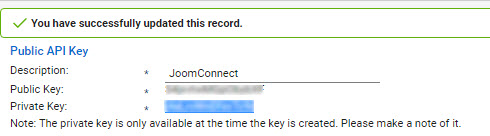
Note: The private key is only available at the time the key is created. Please make a note of it.
Close out of the Members area.
If you need further assistance, don't hesitate to contact us at or give us a call at 888.546.4384.