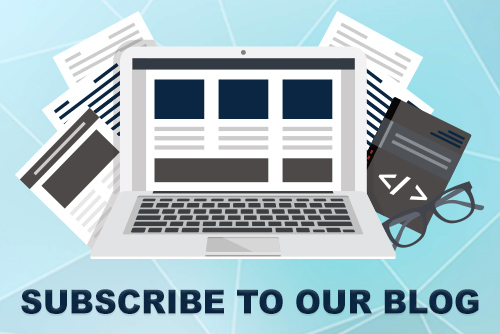JoomConnect Blog
JoomConnect FAQs - November 2013
The FAQ section of the JoomConnect Newsletter is designed to answer questions that we receive often about both JoomConnect and the MSP Website.
Do you have a question you'd like answered? Simply send an email to us!
Q:When manually adding contacts to ConnectWise why doesn't ConnectWise recognize the contact as part of my company?
A:When you manually add a contact, you should set a portal password for the contact and save the contact record, then during one of the scheduled syncs they will be added, or instantly if that users attempts to login with the assigned password and their email. For a detailed instruction, click here. Note: You must be a JoomConnect client to access these videos.
Q:What if I want to track the statistics for my email marketing campaigns? How do I set that up in JoomConnect?
A: You can track statistics in ConnectWise marketing campaigns with JoomConnect by following the procedure below:
1.Log in to the administrator section of your website.
2.Navigate to the Components menu and click JoomConnect.
3.Click the Quick Campaign Pro button on the JoomConnect Control Panel.
4.On the Quick Campaign Pro List page click the Campaign List button located at the top of the page.
5.On the Quick Campaigns page click the CW (ConnectWise) Campaign you want to track the statistics for.
6.In the Manage Campaign window click the Add More button.
7.Then select the corresponding MailChimp Campaign.
8.Click the calendar icon under "Date to set campaign Inactive" and select the date you would like the campaign to be inactive.
9.Click the Save button in the Manage Campaign window.
10.Make sure it says ACTIVE under the Live Status column for the campaign.
For a comprehensive step-by-step guide, click here. Note: You must be a JoomConnect client to access these videos.
Q:Is there a way to make my website users not sync into ConnectWise?
A: Create a new user group in your Joomla website named Do Not Sync. Then in JoomConnect navigate to the User Permissions section. Click the Permission Sync restriction tab and the Do Not Sync Joomla Permissions Group. Then, in the new window set the Action field to Restricted and click Restrict. Finally, add the users you would not like to have synced into your ConnectWise to the Do Not Sync user group.